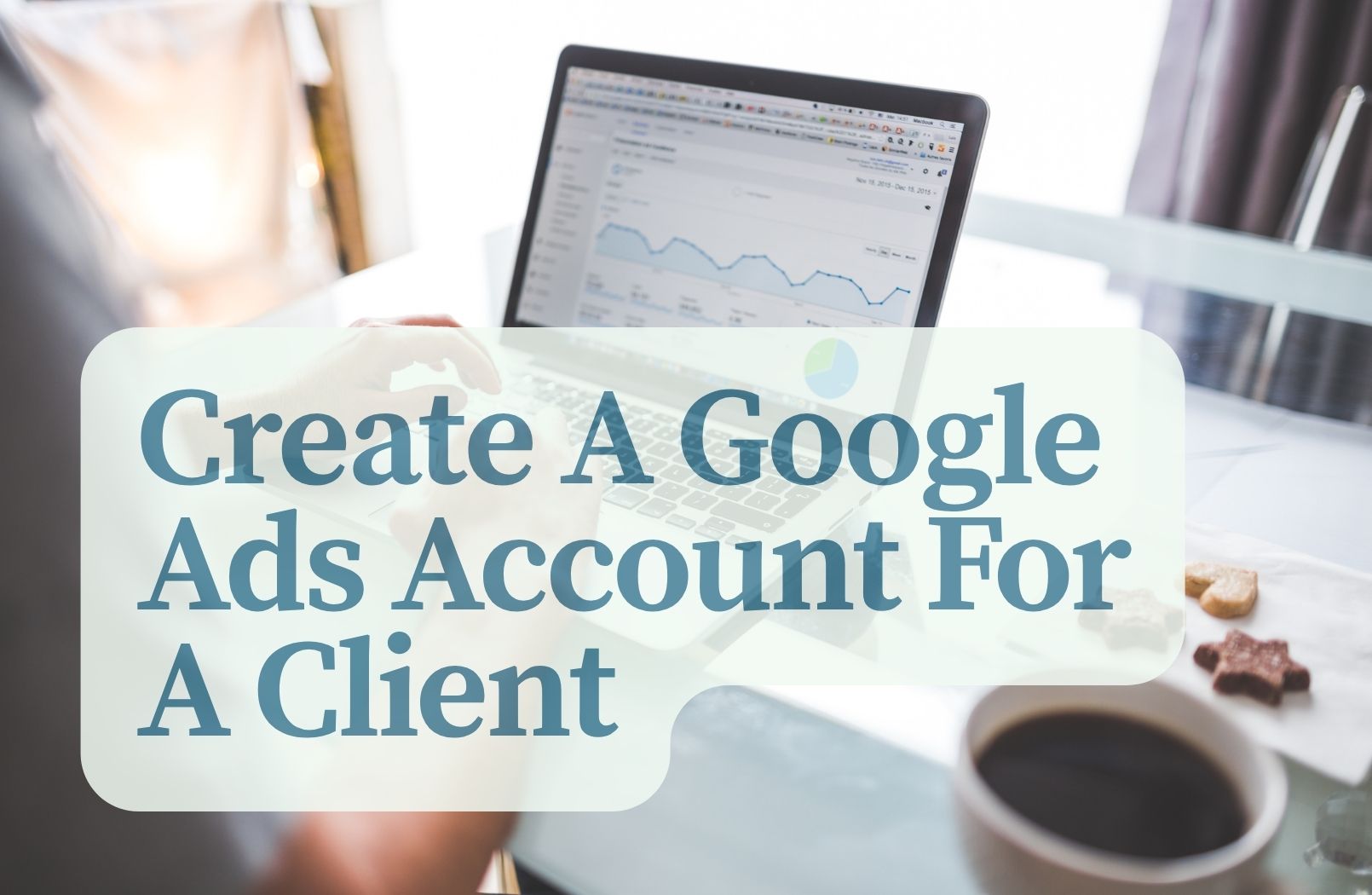For agencies managing Google Ads on behalf of clients, proper account setup is critical. It ensures smooth access, secure permissions, accurate billing, and clean reporting. Whether you’re onboarding a new client or taking over an existing account, your first step is to set up their Google Ads environment correctly. This avoids future complications, protects both parties, and lays the foundation for effective campaign management.
Using a Google Ads Manager Account (MCC)
A Google Ads Manager Account (also known as an MCC — My Client Center) is essential for any agency managing multiple client accounts. It allows you to access and oversee all client accounts from a single dashboard without needing their login credentials.
Why Use an MCC?
- Centralized access
- Secure permissions
- Scalable management
- Consolidated reporting
- Efficient account switching
How to Set It Up:
- Visit ads.google.com/home/tools/manager-accounts
- Create a manager account with your business email
- Select “To manage other people’s accounts”
- Follow the setup prompts
Once your MCC is ready, you can either create a new account for your client or request access to an existing one.
Creating a New Google Ads Account for a Client
If your client doesn’t have a Google Ads account, create one from your MCC:
- Log into your MCC
- Click the blue “+” button → Create new account
- Enter account name, location, time zone, and currency
- After creation, invite your client as Admin under Access & Security
- Set up billing under Billing Settings with the client’s payment info
This method keeps the account organized, secure, and owned by the client.
Requesting Access to an Existing Client Account
For clients with an existing account:
- Ask for their 10-digit Google Ads Customer ID
- In your MCC, click “+” → Link existing account
- Enter their ID and send the request
- Client accepts the request under Tools & Settings → Access & Security → Managers tab
- Select appropriate access level (usually Admin)
This preserves the client’s data and ensures seamless management going forward.
Setting Permissions and User Roles
Proper permission management prevents errors and protects account integrity.
Role Types:
- Admin: Full control, including billing and user access
- Standard: Full campaign access, no billing/user control
- Read-only: View access only
- Email-only: Notification access, no login
Best Practices:
- Assign roles based on responsibilities
- Give clients Admin access to maintain ownership
- Regularly audit user access and remove inactive users
Final Account Setup Checklist
Make sure your setup is complete before launching any campaigns:
- Billing: Add client’s billing info under Billing Settings
- Conversion Tracking: Use Google Tag Manager or GA4 to install conversion tags
- Link Tools: Connect Google Analytics, Search Console, and Merchant Center
- Notifications: Enable critical email alerts
- Verification: Complete any required Google Ads identity or business verification steps
These tasks are essential for accurate tracking, legal compliance, and smooth operations.
Conclusion
Setting up a Google Ads account correctly ensures long-term success and reduces friction between agencies and clients. Use an MCC for efficient management, follow best practices when creating or linking accounts, and always configure billing, access, and tracking thoroughly. A clean setup saves time, builds trust, and positions your agency as a professional, reliable partner in digital advertising.